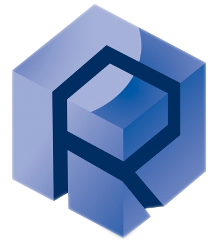- Sensor Name:
- Cannot be modified, determined by Type Name (Components / ComponentOptions)
- Feature request ⇒ Make it impossible to modify.
- Unit Range:
- Sensor calibration value
- Alarm Value (Default=Sensor Basic Range):
- Value at which the test will stop automatically if reached
- Maximum force input = 90% alarm Value
- Feature request ⇒ Move it to advanced parameters
- Warning Value:
- What does it do?
- Feature request ⇒ Remove it if alarm value is sufficient
- Last Calibration Date:
- Automatically updated when the calibration is performed using “Calibrate” in MFT.
- “Calibrate” is only available for Fx and Fz.
- Feature request ⇒ Add calibrate for every sensor / Move it to Advanced
- Display Name:
- What does it do?
Advanced Parameters:
- Sensor Path:
- Cannot be modified
- Feature request ⇒ Make it impossible to modify.
- Units:
- Unit written with the sensor name and in the results.
- Voltage Range:
- Voltage Range of the sensor (0/10V by default)
- Unit Offset:
- Default bias of the sensor. Easiest method is to bias it in the run tab, go to config and save the created bias.
- Precision:
- What does it do?
- Max Offset (Default=Sensor Basic Range):
- Max allowed offset (bias) in the software.
Avoid Automatic Windows Update PC Restart
- Have Windows Pro on the PC
- Open “Windows PowerShell”
- Paste the following and press enter:
- Start-Process powershell -Verb RunAs
- In the newly opened administrator window paste the following and press enter:
- New-Item -Path "HKLM:\SOFTWARE\Policies\Microsoft\Windows\WindowsUpdate\AU" -Force | Out-Null
New-ItemProperty -Path "HKLM:\SOFTWARE\Policies\Microsoft\Windows\WindowsUpdate\AU" -Name "AUOptions" -Value 2 -PropertyType DWord -Force | Out-Null
New-ItemProperty -Path "HKLM:\SOFTWARE\Policies\Microsoft\Windows\WindowsUpdate\AU" -Name "NoAutoRebootWithLoggedOnUsers" -Value 1 -PropertyType DWord -Force | Out-Null
gpupdate /force