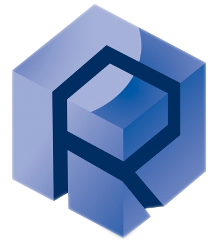Hardware Step-by-Step
Warning commentary
Information
Required Tools and Components
Components:
Screws and Hardware:
Module Installation
Remove the fast-exchange plate
- Lower the Z axis all the ways down first for an easier access.
- Remove the fast exchange attachement from the Z-Axis by loosening the 4 screws holding it.
The upper drive will be directly fixed to the Z stage without the fast exchange attachement.
Install the Fz load cell
- Fasten the 4 captives screws as shown below.
The 4-pin holder of the Fz load cell must face downwards.
The slot connector of the load cell must be pointing to the right.
Slide in the upper drive
- Slide the upper drive into the load cell pins.
Please pay attention to the notch, circled in orange, which must point towards the back.
After sliding it in, the upper rotary drive is now supported by the 4-pins.
- To secure the upper drive, tighten the 3 captives screws using a 5/32" Allen key.
There is only one captive screw on the right.
Connect the cables
Hardware Final Notes
- Always confirm all screws are hand-tightened and then secured with the appropriate Allen key.
- Refer to the full user manual for safety precautions and maintenance schedules
Software Step-by Step
⚠️ Important and critical Information
.png) Useful, non critical information.
Useful, non critical information. For more information contains summarized additional functionality, configuration and information. Refer to the Software Index for more details.
For more information contains summarized additional functionality, configuration and information. Refer to the Software Index for more details.⚠️ Important and critical Information
.png) Useful, non critical information.
Useful, non critical information. For more information contains summarized additional functionality, configuration and information. Refer to the Software Index for more details.
For more information contains summarized additional functionality, configuration and information. Refer to the Software Index for more details.Start the software
For proper initialization of the machine, it is recommended to turn on the machine first, wait 30 seconds and then turn on the software.

- Start the computer.
- On the Dekstop, Click On the Rtec MFT Software.
- Wait for the softwares to initialize.
Q&A
Ensure that the tester’s switchs are On
Switching On the MFT-5000
The two AC Switches on the back of the machine, and the front ARU Button is disengaged.
Switching On the MFT-2000
The two 220VAC Switches on the MFT-2000 controller and the 24VDC Switch on the pillar are on.
Sorted Customer Q/A
Table
Question / Issue Encountered 1
Answer / Solution
_
I get DAQ polling error
This error typically occurs when communication to the DAQ box is interrupted or lost. To resolve it, restart the software or reconnect the USB cable from the DAQ box.
-Failed to connect for AutoDrive (Persisting)
If you have an older drive version, you may need to manually select the drive type instead of AutoDrive.
System.Exception: You must enable at least one channel
DAQ Box not communicating, unplug and plug back the USB cable on both sides. Close Rtec MFT and RtecController, wait 1 minute, restart the software
Some Devices not connected: Head
Imaging Head not connected.
Connect the imaging head or remove the imaging head product
Connect the imaging head or remove the imaging head product
Failed to connect for AutoDrive-Initialization Failed for Axis Z
Close Rtec MFT and RtecController, Wait 1 minute, restart the software.
-Drive Motor and XYZ Axes Error
-XY AutoDrive is missing in the config table
-XY AutoDrive is missing in the config table
No Drive is connected.
1. Ensure that the 2 drive cables are connected to the tester
2. Restart the software.
1. Ensure that the 2 drive cables are connected to the tester
2. Restart the software.
 For more information
For more information
Initialization window
When launching Rtec MFT software, the status window automatically opens. This window shows the initialization of all the machine components.
If any issue appeared during initialization, it will appear as a red line. On the image, the red line shows that the initialization of the scratch module was not successful.
Initialization should be successful for the software to work properly. If it’s not, please restart the computer. If the error persists, contact customer service.
Update the configuration

- Open the Software Configuration Box.
- Unroll and Scroll through the sensors section first.
- Select each of the modules installed on the instrument by following the module list below.
Every other modules
BOR
4Ball
SRV
Any Sensor Range.* ex:1N
Your Sensor Range
Your Sensor Range
Your Sensor Range
Your Sensor Range
Select LVDT.
Select COF-RMS
For heating Chamber
*While there is no standard fx sensors other than the fx piezo installed, is it however requiered to select this component.
 For more information
For more information
Whenever you update the configuration of your machine by adding or removing a component, you must also update the configuration in the MFT software.
You only need to do this if any components have been replaced since the last update.
Suspensions are not components that require configuration updates.
The load range of your cell should be written on the latest sensor calibration certificate or directly on the load cell.
If a label is missing, the unit calibration values will be non-round but close to the specified unit range.
ex: Fx: 214,56N → Unit range is 200N.
Ts: 24.56 Nm → Unit range is 24 Nm.
Saving and Loading preset configurations
The current configuration can be saved as a preset and reloaded in the future, avoiding the need to manually select each component when changing setup.
- Click SAVE AS
- Save the configuration file following this rule:
Addins+(Name)
- The custom configuration is saved and can be loaded in the future.
- Press Load Configuration
- Select an Addin name file matching the module installed.
- The software will restart with the new configuration loaded.
“Backup/Restore”: Creates or load a backup of the software files.
When using an existing configuration, verify that the selected configuration corresponds to the installed components to avoid any software conflicts.
Create a New Recipe

- Click EXPERT MODE.
- Click NEW.
- Name and save the file into a directory.
- Click SAVE.
- The new recipe is associated with the detected module type.
- Click SELECT to continue to the next window.
 For more information
For more information
When starting the software, the Select recipe window should appear. We can divide it into 4 separated parts.
Part 1: Window selection and Preview
In this part, you can navigate between the different windows of a recipe:
Windows Description:
- Select recipe: General overview of the recipes
- Edit steps: To create steps and to modify them.
- Recipe parameters: General parameters of a recipe including advanced limit criteria.
- Data logging: Defines how the data is logged during testing.
- Sample info: To add sample and test conditions information.
- Run: To monitor components in real-times and start the test.
- Alarms: Shows all the activated alarms.
Part 2: Recipe files and details
On the left side of the window, there is a column for the name, the date of creation and type of recipe available to be opened.
The type of recipe depends on the type of lower drive selected when creating a new recipe.
On the right side of the window, there are 8 different icons:
- Select: When selecting a recipe in the left side of the screen, you can open it by clicking on “Select”.
- New: Creates a new recipe in the desired folder and automatically put it in the list of recipe files.
- Add: Adds an already existing recipe into the list of recipes at the left side of the recipe files window.
- Remove: Removes a recipe from the list of recipes.
- Save: Saves the selected recipe in the current folder.
- Save As: Saves a copy of the selected recipe in the desired folder
- Save As Template: Bugged?
- Add From Template: Bugged?
Help
Cannot “Save As” → Click on “Select” to open the recipe to enable “Save As”
When clicking on any recipe from the list, its details will appear here.
- File: Shows the file name (.Rx)
- Path: Shows the path towards where the recipe is stored
- Modified: Shows the latest modification date
- Type: ?
- Description: Can be used by the user to add a description for the recipe.
Part 3: Preview
This window gives a preview of the recipe selected in recipe files. There are 2 different preview possibilities at the top left of the preview window. You can use any or both of these to get an idea of the recipe steps.
Part 4: Alert, Machine manual control and Test control
Alarm part
In this window, all the current alarms impacting the tester are shown.
Machine manual control
Machine manual control allows the user to manually control the displacement of the X, Y, Z stage and the module installed.
For X, Y and Z, the 2 first buttons move the axis in the direction of the button whenever pressed. The last button (“Distance”) allows the user to move the axis by a specific distance in a positive or negative direction.
By dragging the slider on the right of the window, you can uncover other parameters.
- Vel: It is the displacement value (in mm/s) of the X, Y platform when moving the X, Y platform using the machine manual control upper window.
- Move Abs XY: This part will be available if the tester is homed. It allows the user to move to a specific absolute position of the X, Y platform. This position is defined based on the home position.
The button on the left refreshes the current XY position.
You can enter the X and Y absolute position in the free space and then press ”XY Move” to move to this absolute position.
In the current version, the move Abs XY may have some problems, it is recommended to use the “Distance” of manual control explained previously.
- Teach Offset: This parameter is used to teach the offset between the testing and imaging position of the tester. This is the part where you can do the inline imaging calibration. It will be introduced further in Part 2.2.2.4.1.
- Move Offset: This parameter is used to automatically move between the testing and imaging position.
- TEST => IMG: The platform goes from the test position (where the sample is located below the load cell) to the imaging position (where the sample is located below the imaging head)
- IMG => TEST: The platform goes from the imaging position (where the sample is located below the imaging head) to the test position (where the sample is located below the load cell).
Make sure that you are using the right move offset type. If you are in the test position and use “IMG => TEST”, the platform will go in the wrong direction. It will be stopped and the initial position will be lost.
The “Move Offset” needs to be calibrated in order to efficiently move between the testing and imaging positions. The calibration will be introduced further in Part 2.2.2.4.1.
On the right side of the manual control window should be the manual module control. This window allows the user to manually use the module installed.
By clicking on the “ON” button, you can turn the motor off.
Next to it should be possible to modify an intrinsic parameter of the module: frequency (Hz), speed (RPM) etc…
The two buttons at the right start (Left one) and stop (Right one) the manual movement of the module.
The “Distance” button on the far right allows you to set a number of rotations / cycles.
Test Control Window
On the test control window, you can control the homing (Left), Start (Middle) and Stop (Right) of the recipe.
Update the configuration

- Open the Software Configuration Box.
- Unroll the sensors section first. (see animation for help)
- Scroll through the sensors section to select each of the sensors installed on the instrument (Following list for assistance).
- Select each of the modules installed on the instrument
Located in:
Type:
Sensors
Fz
Your Sensor Range
Sensors
Fx
Any Sensor Range - Not used for COF calculations.
Sensors
TS
Your Sensor Range
XYZ
XYZ
XYZ:
XYZ Stage
XYZ Stage
Lower Drive
AutoDrive
Select for current Drive generations
Lower Drive
4Ball
Select for previous Drive generations
Lower Drive
TapTorque
Select for TapTorque Module
Coefficient Of Friction
COF
COF-TS
The software will restart with the new configuration saved.
 For more information
For more information
The lower drive installed is detected automatically, there is no need to update it in your configuration.
The load range of your cell should be written on the latest sensor calibration certificate or directly on the load cell.
If a label is missing, the unit calibration values will be non-round but close to the specified unit range.
ex: Fx: 214,56N → Unit range is 200N.
Ts: 24.56 Nm → Unit range is 24 Nm.
Whenever you update the configuration of your machine by adding / removing a component, you need to update the configuration in the MFT software.
Saving this configuration setup as a new preset (addin).
The current configuration can be saved as a preset and reloaded in the future, avoiding the need to manually select each component when changing setup.
- Click SAVE AS
- Save the configuration file following this rule:
Addins+(Name)
- The custom configuration is saved and can be loaded in the future.
Loading an existing Configuration.
- Press Load Configuration
- Select an Addin name file matching the module installed.
- The software will restart with the new configuration loaded.
When using an existing non-QC configuration, verify that the selected configuration corresponds to the installed components, particularly if it was created by another user.
A selected but not connected component may cause conflicts or unexpected dialog boxes.
In this regards, please review the sensor selection step to understand the configuration system for future modifications/verifications
Add Steps
Add a Standard Step

- Click the drop-down menu and select Standard.
- Click ADD a new step.
- Define the duration of the step in the DURATION Section.
- Define a constant or linear force within the range of the sensors and suspension.
- Press ENTER.
Remember to define values below the limits of your load cell and suspension.
(Refer to the load cell manual, suspension section for help)
Help
Cannot define a force within the sensor range → verify the selected sensors range in selecting the components.
 For more information
For more information
Principle of the STANDARD Step:
A standard step can combine multiple axis and module activations, such as applying a force (Z stage), enabling motion (Drive function), and heating the sample (Temperature function for chambers).
During this combinated step, the force is first applied and stabilized. Then, if a heating chamber is used, the defined temperature is reached. Finally, the drive type of motion drive is activated and the duration starts.(unless the engage parameters are modified).
Part 1: Duration
Duration of the step
In this window you can control the duration of the step.
The highlighted button allows the user to automatically calculate the duration of the step if the parameters selected offers to do so with a defined duration of a single repetition and certain number of repetitions (Slide for example)
By default, the logging and time duration start after the force is reached. (see Waiting for force/temperature to settle further)
Part 2: Reset
In this window you can reset the value of Fx at the beginning of the step. If it is unchecked, the Fx value will not be subjected to any reset.
This option is necessary to be pressed only when there is an offset of the Fx value at the beginning of the test (1D+1D arm), it will create issues in most cases when using a 2D Load Cell.
Part 3: Data Logging
Checking “Log during this step” will record the test data during the step. If it remains unchecked, no data will be logged for this step.
In case the user wants to divide the data logging into smaller periods, he can modify the values of “Log Period” and “Log Interval”.
- Log period (seconds): The duration of the log period.
- Log Interval (seconds): The duration of the interval between 2 log periods.
Part 4: Force
The Z-Axis will reach out for a contact when applying a constant force of 0 N as opposed to the undefined option.
Each force are defined for each step, this aspect must be taken in consideration, meaning that the same force must be defined each step to keep applying the desired force throughout the run-test.
Tracking : Adjusting the reaction time
Activate the Drive

- In the same Standard Step, click on DRIVE.
- Click on Idle to unroll the list.
- Select Continous.
- Insert the Velocity.
Ex: 500 Rpm or 10hz
- Insert Acceleration and Deceleration time (or leave default).
Ex: 5s
Help
Only Idle appear → The module is not properly selected → refer to select the components.
 For more information
For more information
Drive motion
The action type might change based on the drive selected.
- Idle: If this action is selected, the drive doesn’t move during this step.
- Cycle: Oscillates the drive in counter and clockwise directions.
- Revolution: Number of revolutions before it changes direction.
- Velocity (rpm): Final velocity of displacement after the acceleration phase.
- Acceleration (s): Acceleration phase duration.
If the number of revolutions entered is below 1, the rotary drive will realize a reciprocating-like rotary movement.
- Slide: Moves the drive for a fixed number of revolutions.
- Revolution: Number of revolutions to be realized.
- Velocity (rpm/Hz): Final velocity of displacement after the acceleration phase.
- Acceleration (s): Acceleration phase duration.
- Continuous: Moves the drive at constant velocity in counter or clockwise direction.
- Direction: CW for clockwise, CCW for counterclockwise direction.
- Velocity (rpm/Hz): Final velocity of displacement after the acceleration phase.
- Acceleration (s): Acceleration phase duration.
- Move to Angle: Moves the drive to a nominal angle of the shaft
Introduce the components
 For more information
For more information
The maximum sampling rate of the system is 10kHz. Default is 1kHz.
You have the possibility of changing the Sampling Rate (Hz) and number of data points averaged.
- Sampling rate: It corresponds to the amount of data points taken in each second. The higher it is, the bigger the resulting file will be.
- Averaging: This number is used for the moving average filter. It corresponds to the number of data points averaged for each point recorded in the final file. The higher this number, the less the variations will be seen in the results.
Saving the data as part of a project.
First, click on “ Project Folder” to select the storage location of the project.
Then, in “Sample Name [Subfolder]”, it is possible to create a subfolder where all the tests of a specific sample are stored.
Finally, in “File name: Run-XXX-“, you can change the increment for every specific test of a sample.
Then, in “Sample Name [Subfolder]”, it is possible to create a subfolder where all the tests of a specific sample are stored.
Finally, in “File name: Run-XXX-“, you can change the increment for every specific test of a sample.

For all the components listed:
- Left column: Click on the component.
- Click ADD.
Help
If you cannot introduce the sensors installed → Refer to the previous select the components.
 For more information
For more information
You can organize every components on different charts by changing the value CHART.
Maximum of 6 charts.
Non-exhaustive list of Components:
- Fz: Normal force measurement of the load cell. It is always recorded.
- Fx: Lateral force measurement of the load cell.
- COF: Coefficient of friction calculated from both Fz and Fx.
- AE: Acoustic Emission sensor. It measures the acoustic waves motion.
- LVDT: linear variable differential transformer. It measures precisely a linear displacement.
- X ( Y or Z) Encoder: What is Encoder for?
- X ( Y or Z) Position: Position gives the nominal value of the axis
- X ( Y or Z) Velocity: Velocity gives the velocity of the axis during displacement. It will show 0 if the axis is stationary.
- Frequency: Frequency of the reciprocating motion
- Cycles: Number of cycles of reciprocating motion performed since the start of the test.
- Velocity: Velocity of the reciprocating motion?
- Angle: Angle of the shaft creating the reciprocating motion.
- Position: Absolute position?
Performing Tests as an End User
Load the Configuration
- Open the configuration box in your software (Icon on the top right corner of the screen).
Select the Recipe
- Click on “Run A Recipe”
- The following window appears:
- Select the desired recipe and click on “Select”.
Window explanation
Select a recipe to run
All the recipes that have been authorized in the Expert Mode will be displayed here.
Machine manual control
Machine manual control allows the user to manually control the displacement of the X, Y, Z stage and the module installed.
For X, Y and Z, the 2 first buttons move the axis in the direction of the button whenever pressed. The last button (“Distance”) allows the user to move the axis by a specific distance in a positive or negative direction.
By dragging the slider on the right of the window, you can uncover other parameters.
- Vel: It is the displacement value (in mm/s) of the X, Y platform when moving the X, Y platform using the machine manual control upper window.
- Move Abs XY: This part will be available if the tester is homed. It allows the user to move to a specific absolute position of the X, Y platform. This position is defined based on the home position.
The button on the left refreshes the current XY position.
You can enter the X and Y absolute position in the free space and then press ”XY Move” to move to this absolute position.
In the current version, the move Abs XY may have some problems, it is recommended to use the “Distance” of manual control explained previously.
- Teach Offset: This parameter is used to teach the offset between the testing and imaging position of the tester. This is the part where you can do the inline imaging calibration. It will be introduced further in Part 2.2.2.4.1.
- Move Offset: This parameter is used to automatically move between the testing and imaging position.
- TEST => IMG: The platform goes from the test position (where the sample is located below the load cell) to the imaging position (where the sample is located below the imaging head)
- IMG => TEST: The platform goes from the imaging position (where the sample is located below the imaging head) to the test position (where the sample is located below the load cell).
Make sure that you are using the right move offset type. If you are in the test position and use “IMG => TEST”, the platform will go in the wrong direction. It will be stopped and the initial position will be lost.
The “Move Offset” needs to be calibrated in order to efficiently move between the testing and imaging positions. The calibration will be introduced further in Part 2.2.2.4.1.
On the right side of the manual control window should be the manual module control. This window allows the user to manually use the module installed.
By clicking on the “ON” button, you can turn the motor off.
Next to it should be possible to modify an intrinsic parameter of the module: frequency (Hz), speed (RPM) etc…
The two buttons at the right start (Left one) and stop (Right one) the manual movement of the module.
The “Distance” button on the far right allows you to set a number of rotations / cycles.
Navigate to the home window
After selecting the recipe, it will appear as follows:
- Firstly, click on “Change File” in the Part 2. This allows you to select the location at which the final file will be saved.
- Then, fill the sample information in the Part 3 if necessary.
The data within the drop-down menu can be modified by clicking on the pink gear or in the expert mode.
- Fill the information of the Environment and additional information in Part 4 if necessary.
- Click on “Run View” in Part3.
Window Explanation
Recipe Steps Overview
It shows the summary of the steps in the recipe created in the Expert Mode.
Recipe Selection
The name of the selected recipe appears at the top. Clicking on “Load Recipe” brings you back to the previous recipe selection window. “Change File” needs to be clicked to modify the saving location. When pressing it, go to the desired location on the PC and click on “Open”.
Sample Information
This window allows a user to save some information on the test conditions in the saved file.
To get access to it, open the .csv file using a spreadsheet software. In the second row you will see all the information selected in the “Sample Info” window.
Most of this information will not enter into the test conditions but will simply offer the user a better tracking of the test conditions.
However, “Radius” is used for the specific COF calculations (COF-Torque and COF-Tz where radius is the effective radius of the contact plan)
Status
Contact & Support
For technical support or further assistance, please contact:
Rtec-Instruments Support
support@rtec-instruments.com
+1 (408) 708-9226